There's a problem with this account. If you're the account owner, please log in.
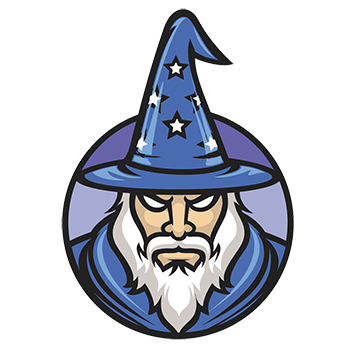
Log in
Wizzi.io
Need a new password? Enter your email first, then click Forgot?
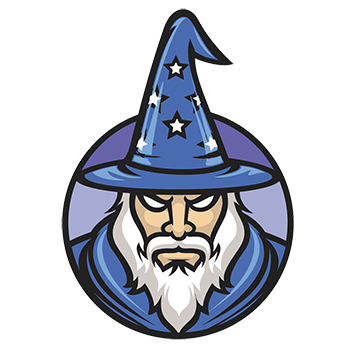
Wizzi.io
Need a new password? Enter your email first, then click Forgot?